To install SQL Server SQL Server 2019 Developer, the following requirements must be met;
Access to Microsoft Azure
Windows 64-bit operating system
Windows 10
Home, Professional, or Enterprise
Must be build 1507 or greater
Windows Server 2016
Essentials, Standard, or Datacenter
Windows Server 2019
Essentials, Standard, Datacenter
Windows 10 IoT
Enterprise
Minimum .NET frameware
6GB of physical storage
1GB of system RAM
For more information, please see the following link; https://docs.microsoft.com/en-us/sql/sq server/install/hardware-and-software-requirements-for-installing-sql-server-ver15?view=sq ver15 |
To install SQL Server SQL Server Management Studio 18, the following requirements must be met;
Windows 64-bit operating system
Windows 10
Must be build 1607 or greater
2GB of physical storage
2GB of system RAM
For more information, please see the following link; https://docs.microsoft.com/en- us/sql/ssms/download-sql-server-management-studio-ssms?view=sql-server-ver15 |
To install Cisco AnyConnect, the following requirements must be met;
Windows 32-bit or 64-bit operating system
Windows 7
Windows 8 and 8.1
Windows 10
100MB of physical storage
For more information, please see the following link; routers/cisco-rv-series-small-business-routers/smb5457-cisco-anyconnect- supported-operating.html |
Navigate to https://azureforeducation.microsoft.com/devtools

Select Sign In.
If prompted, enter your student email address

If prompted, enter your student password.
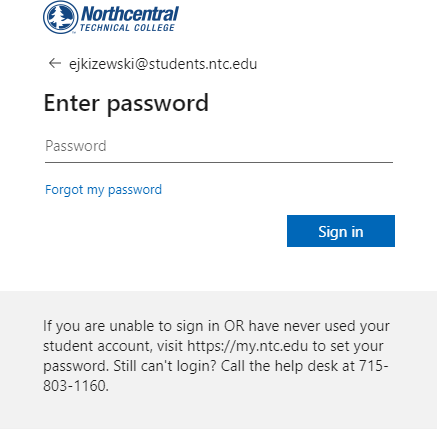
On the main screen, select Download software.

In the search bar, type SQL Server. Select SQL Server 2019 Developer.


On the right-hand side of the screen, the SQL Server 2019 Developer information will display. Select Download.
On the bottom of the web browser, select the arrow to the right of the completed download. Select Open.


Select Setup in the Windows Explorer that appears.

The SQL Server Installation Center window will appear.
On the left-hand side of the SQL Server Installation Center window, select Installation.

Select the top option, New SQL Server stand-alone installation or add features to an existing installation.

Select Enter the product key:, then select Next. The product key will self-populate.

Select the I accept the license terms and Privacy Statement box, then select Next.

Select the Use Microsoft Update to check for updates box, then select Next.

Allow SQL to install its necessary components.
Upon completion, select Next.

Select Select all and uncheck PolyBase Query Service for External Data.

Select Next.

Select Next.

Select Next.

The Database Engine Configuration window will appear.

In the Specify SQL Server administrators section, select Add Current User.

The current user will be added. Select Next on the bottom of the window.



The current user will be added. Select Next on the bottom of the window.

Select Next.

Select Next.

The Distributed Replay Controller window will appear.


The current user will be added. Select Next on the bottom of the window.

Select Next.

On the Consent to install Microsoft R Open window, select Accept.

When prompted, select Next.

If prompted, repeat steps 34 and 35.
On the Ready to Install, select Install.

Allow SQL Server to install.

When the installation is complete, select Close.

Restart the computer.

Navigate to https://docs.microsoft.com/en-us/sql/ssms/download-sql-server-management- .
Navigate to the Download SSMS section. Select Download SQL Server Management Studio (SSMS).


On the bottom of the web browser, select the arrow to the right of the completed download. Select Open.

When prompted, select Install.
Allow the software to install.


When completed, select Close.
Download the Cisco AnyConnect zip file provided by the instructor.

Right click the zip file and select Extract All…
When prompted, select Extract.

The extracted file will appear. Select the file anyconnect-win-4.9.00086-predeploy-k9.

Select the file anyconnect-win-4.9.00086-core-vpn-predeploy-k9.msi.

The Cisco AnyConnect Secure Mobility Client Setup window appears. When prompted, select

Select I accept the terms in the License Agreement, then select Next.

Select Install.

Allow the program to install.

Select Finish.

Note: Cisco AnyConnect is not necessary while connected to the NTC WiFi.
Note: Cisco AnyConnect is not necessary while connected to the NTC WiFi.
In Windows Search, search AnyConnect. Select Cisco AnyConnect Secure Mobility Client.

Enter myfiles.ntc.edu into the empty box.

When prompted, enter your student email address and password.

A message box will appear confirming you have been logged in.

In Windows Search, search SQL. Select Microsoft SQL Server Management Studio 18.

The Connect to Server log-in information will appear.

Change the log-in information to the following;
Server type: Database Engine Server name: localhost
Authentication: Windows Authentication


The Object Explorer will be located on the left of the application.

Suggestions, comments, or concerns about this content? We can be reached at https://www.ntc.edu/helpdesk |
