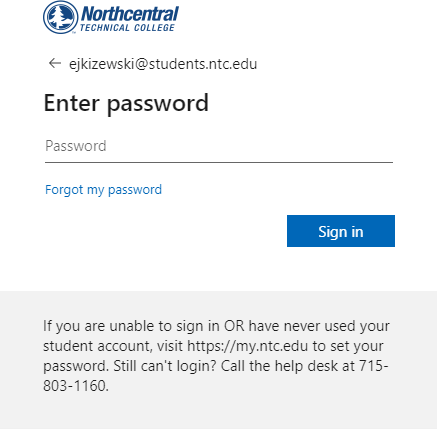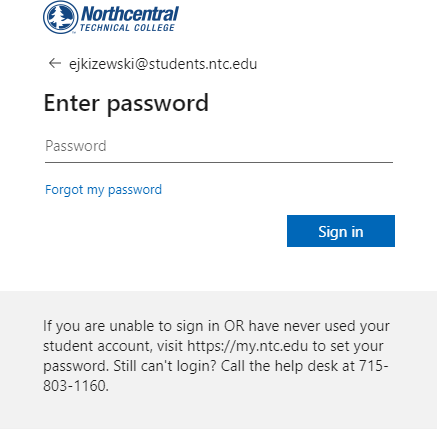Installing SQL Server 2019 Developer, SQL Server Management Studio 18, and Cisco AnyConnect
System Requirements
SQL Server 2019 Developer
To install SQL Server SQL Server 2019 Developer, the following requirements must be met;
...
| Info |
|---|
For more information, please see the following link; https://docs.microsoft.com/en-us/sql/sqserver/install/hardware-and-software-requirements-for-installing-sql-server-ver15?view=sqver15 |
SQL Server SQL Server Management Studio 18
To install SQL Server SQL Server Management Studio 18, the following requirements must be met;
...
| Info |
|---|
For more information, please see the following link; https://docs.microsoft.com/en-us/sql/ssms/download-sql-server-management-studio-ssms?view=sql-server-ver15 |
Cisco AnyConnect
To install Cisco AnyConnect, the following requirements must be met;
...
| Info |
|---|
For more information, please see the following link;routers/cisco-rv-series-small-business-routers/smb5457-cisco-anyconnect-supported-operating.html |
Installing SQL Server 2019 Developer
Navigate tohttps://azureforeducation.microsoft.com/devtools
...
Select Sign In.
If prompted, enter your student email address
...
If prompted, enter your student password.
On the main screen, select Download software.
...
The current user will be added. Select Next on the bottom of the window.
...
Select Multidimensional and Data Mining Mode.
...
In the Specify which users have administrative permissions for Analysis Services, select Add Current User.
...
The current user will be added. Select Next on the bottom of the window.
...
The Distributed Replay Controller window will appear.
...
Select Add Current User underneath the Specify which users have permissions for the Distributed Replay Controller service.
...
The current user will be added. Select Next on the bottom of the window.
...
When the installation is complete, select Close.
...
Restart the computer.
...
SQL Server Management Studio (SSMS)
Navigate tohttps://docs.microsoft.com/en-us/sql/ssms/download-sql-server-management- .
Navigate to the Download SSMSsection. Select Download SQL Server Management Studio (SSMS).
...
When completed, select Close.
Install Cisco AnyConnect
Download the Cisco AnyConnect zip file provided by the instructor.
...
The Cisco AnyConnect Secure Mobility Client Setup window appears. When prompted, select
Next.
...
Select I accept the terms in the License Agreement, then select Next.
...
Allow the program to install.
...
Select Finish.
...
Opening SQL Server Management Studio 18 and Cisco AnyConnect
Opening Cisco AnyConnect
Note: Cisco AnyConnect is not necessary while connected to the NTC WiFi.
...
A message box will appear confirming you have been logged in.
...
Opening SQL Server Management Studio 18
In Windows Search, search SQL. Select Microsoft SQL Server Management Studio 18.
...
Authentication: Windows Authentication
...
Select Connect.
...
The Object Explorer will be located on the left of the application.
...